Available with Image Server
The Deep Learning Studio workload is defined by the project, roles, and work units. When you start Deep Learning Studio, the first step is to create a project for the deep learning process. However, there are defined roles in the group to consider before creating the Deep Learning Studio project. In each project, the work is divided into units that will be completed by the members of the group according to their role.
Project
A Deep Learning Studio project is created in ArcGIS Enterprise as an item that can be shared with others in your organization. The project aggregates the processes and work to accomplish the deep learning analysis. Three tasks are available to start the deep-learning process:
- Prepare training data
- Train model
- Run interference
When the Prepare training data task is chosen, the project must be configured for the task. Configuration options include setting the data source, schema for training samples, group assignment, and work units.
Roles
A specified Deep Learning Studio role is related to your privileges in ArcGIS Enterprise. The roles are not specified during project creation. A project owner has the same capabilities as an analyst due to their similar privileges in the organization. However, the capability to mark as complete is only granted to the creator of the project (the project owner). The sample collector role is available to all users with editing privileges in the organization.
| Role | Configure project for Prepare training data | Collect training samples | Review training samples | Export training samples | Train model | Run inferencing tool | Delete project |
|---|---|---|---|---|---|---|---|
Project owner | X | X | X | X | X | X | X |
Analyst | X | X | X | X | X | ||
Sample collector | X |
- Project owner—A project owner oversees the entire deep learning process and sets up the project with the data, assigns the groups, and defines the data sources. A project owner can participate in all of the processes in a Deep Learning Studio project.
- Analyst—An analyst in a Deep Learning Studio project can participate in all of the work in the project, including collecting samples, training a model, using inferencing tools, and generating output. They combine their GIS and deep-learning knowledge to generate output from the deep learning analysis.
- Sample collector—The sample collector role is for members of a group who will only participate in the collection of training samples.
Depending on the project, not all roles may be necessary, and they are not required. They are recommended for larger projects with many users contributing to the work. Members in Deep Learning Studio groups are managed in the same way as groups in ArcGIS Enterprise. For more information about ArcGIS Enterprise groups, see Create groups.
Work units
When a project owner defines the data source for a Deep Learning Studio project, the spatial extent of the input data source is considered as the total area to be completed for the project by default. During project configuration, a project owner can divide the work units into smaller units to define areas for training or divide the sample collection into smaller areas to be completed by a team of sample collectors. These defined work units are used for review of sample collections and must be marked as complete to be used in model training. Custom spatial extents can be refined through a polygon feature layer during project configuration.
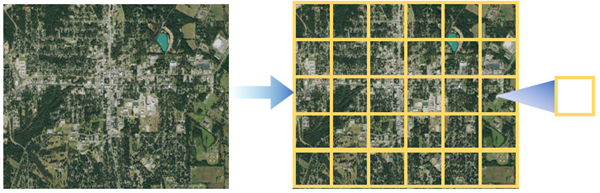
Work unit status can be one of three stages during the training sample collection process, as described below:
- Queued—The work unit is ready to have the training samples collected. After a project is configured, all work units will have the initial status of Queued.
- In progress—Sample collection is being performed on the work unit. Once you start collecting or editing training samples on a work unit, the work unit status will be updated from Queued to In progress.
- Pending review—Once initial sample collection is completed on a work unit, the status is updated from In progress to Pending review. A work unit in Pending review status can be then be reviewed by an Analyst or Project Owner.
- In review—When the work unit is under review, the status is updated from Pending review to In review, until the review has been completed.
- Reviewed—When the work unit has been reviewed and the samples collected are acceptable, the status of the work unit is changed from In review to Reviewed.
Note:
If there are rejected samples within the work unit, the reviewer will be prompted to assign the status to Queued until the rejected samples are corrected, or the status can remain as Reviewed.
You can manually update the work unit status through the Review Training Samples page by clicking individual work units within the map, from the table, or the pop-up, and use the menu to manually change the work unit status. If you need to change multiple work units, you can batch select more work units and click the Update button to modify the work unit status of the selected work units.
Training sample status
Analysts can monitor the status of the project through the work unit status, which indicates the current stage of the project. Within the overall work unit status, individual training samples can have one of following status options:
- Pending approval—The initial status of each training sample. By default, all training samples have this status and this will not change until a reviewer approves or rejects the sample.
- Approved—Indicates that the reviewer has approved the training sample.
- Rejected—Indicates that the reviewer has rejected the training sample.
Caution:
Only training samples that have the Approved status will be exported to image chips. Training samples with any other status will be excluded from the export process.
Review dashboards
Within the Prepare training step, during the Review training sample substep, a dashboard is created to manage the review process. Within the dashboard, the work units, training samples to be reviewed, and the status of the review process are displayed. The dashboards allow the review process to be intuitive and allow the process to be completed efficiently.